Automate Browser Tasks with Python
Automation is key to improving efficiency. One crucial aspect of web automation is handling user agents, which allows scripts to mimic human browsing behavior. This guide explores User Agent Automation using Python, showcasing how to automate browser tasks seamlessly.
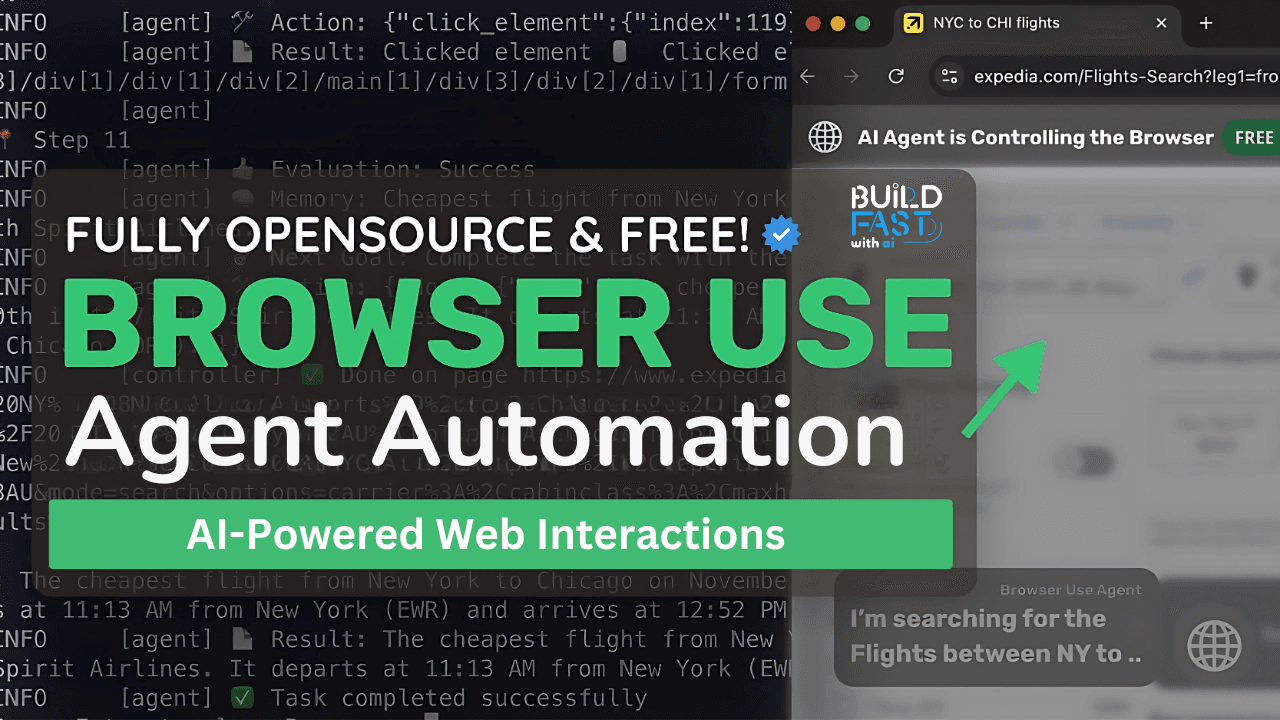
Do you want to be a bystander in the world of tomorrow, or its creator?
Act now—Gen AI Launch Pad 2025 is your gateway to innovation.
Introduction
In the ever-evolving landscape of AI and automation, Browser-Use emerges as a powerful tool for integrating AI agents with web browsers. Whether you need to automate repetitive tasks, extract data, or enhance user experiences with AI-driven browsing, this tool provides a seamless and efficient solution.
This blog will walk you through the setup, key functionalities, and real-world applications of Browser-Use, complete with code examples and expected outputs.
Key Features
Seamless AI Integration – Connect AI agents to web browsers effortlessly
Web UI – User-friendly interface for running AI agents directly in the browser
Instant Browser Automation – Hosted version available for quick automation
AI-Powered Tasks – Automate repetitive actions and extract web data using AI agents
Security and Privacy – Built-in safeguards for safe interaction with websites
Installation & Setup
Before diving into automation, you need to install the required libraries. Run the following commands:
%pip install -U langgraph langchain_google_genai langchain_community langgraph-checkpoint-postgres openai langchain_groq
To install Playwright for browser automation, execute:
%%capture --no-stderr %pip install --upgrade --quiet playwright > /dev/null %pip install --upgrade --quiet lxml browser-use langchain_openai
Expected Outcome: These commands install all necessary dependencies for AI-driven browser automation.
Automating Browser Tasks with AI
Setting Up an AI Agent for Web Automation
from browser_use import BrowserUse
# Initialize AI-driven browser
browser = BrowserUse()
# Open a webpage
browser.open("https://example.com")
Explanation:
BrowserUse()initializes an AI-powered browser session..open(url)launches the target webpage for automation.
Expected Output: The browser will open "https://example.com" and be ready for further interaction.
🔹 Extracting Data from a Web Page
# Extract text content from a webpage content = browser.extract_text() print(content)
Explanation:
.extract_text()scrapes all visible text from the loaded webpage.
Expected Output: A printed string containing all readable content from the website.
🔹 Automating Form Submissions
# Fill out a form field
browser.fill("input[name='email']", "user@example.com")
# Click a button
browser.click("button[type='submit']")
Explanation:
.fill(selector, value)inputs text into specified form fields..click(selector)simulates a click on buttons or links.
Expected Output: The AI agent completes the form and submits it.
Real-World Applications
Automated Data Scraping – Gather insights from web pages using AI.
E-Commerce Price Monitoring – Track competitor pricing automatically.
Lead Generation – Extract contact details from directories for business growth.
AI Chatbots for Websites – Automate customer interactions and queries.
Market Research – Collect and analyze web data for trends and insights.
🔗 Resources
- Browser-Use Documentation
- LangChain Official Docs
- Playwright Guide
- OpenAI API
- Build Fast With AI Experiment Notebook
---------------------------
Stay Updated:- Follow Build Fast with AI pages for all the latest AI updates and resources.
Experts predict 2025 will be the defining year for Gen AI Implementation. Want to be ahead of the curve?
Join Build Fast with AI’s Gen AI Launch Pad 2025 - your accelerated path to mastering AI tools and building revolutionary applications.
---------------------------
Resources and Community
Join our community of 12,000+ AI enthusiasts and learn to build powerful AI applications! Whether you're a beginner or an experienced developer, this tutorial will help you understand and implement AI agents in your projects.
- Website: www.buildfastwithai.com
- LinkedIn: linkedin.com/company/build-fast-with-ai/
- Instagram: instagram.com/buildfastwithai/
- Twitter: x.com/satvikps
- Telegram: t.me/BuildFastWithAI
AI That Keeps You Ahead
Get the latest AI insights, tools, and frameworks delivered to your inbox. Join builders who stay ahead of the curve.

